To troubleshoot the Dyson V15, first, check if it’s properly charged and assembled. Then, clean or replace the filter if necessary.
Now, let’s dive into the details of the Dyson V15, which is a high-performance cordless vacuum cleaner with advanced features such as laser dust detection, LCD screen, and powerful suction. However, like any other electronic device, it may encounter issues such as poor battery life, suction loss, or filter clogging.
Therefore, it’s essential to know how to troubleshoot the Dyson V15 to keep it in optimal condition. We’ll discuss common issues and their solutions to help you get the most out of your Dyson V15.
Introduction To The Dyson V15
Key Features And Innovations
The Dyson V15 is a cutting-edge cordless vacuum cleaner known for its advanced features and innovative technologies.
It boasts Laser Slim Fluffy™ cleaner head for precise dirt detection and Dynamic Load Sensor (DLS) for automatic adjustments.
Popularity And Common Use Cases
The Dyson V15 has gained popularity among homeowners and cleaning enthusiasts.
Common use cases include deep carpet cleaning, pet hair removal, and tackling hard-to-reach areas.
Initial Setup: Avoiding Early Mistakes
When setting up your Dyson V15, it’s crucial to get it right from the start to avoid any early mistakes that could affect its performance. From unboxing to charging, following the correct steps will ensure a smooth and efficient experience with your new vacuum.
Unboxing And Assembly Tips
Upon receiving your Dyson V15, carefully unbox the components and familiarize yourself with the parts. Assemble the vacuum according to the instructions provided, ensuring each component is securely attached. Avoid rushing through this process to prevent any potential errors.
Charging Do’s And Don’ts
When it comes to charging your Dyson V15, it’s important to follow the manufacturer’s guidelines. Use the provided charging cable and plug it into a suitable power source. Don’t use incompatible chargers or leave the vacuum plugged in for extended periods beyond the recommended charging time.
Battery And Charging Issues
When it comes to your Dyson V15, encountering battery and charging issues can be frustrating. Understanding how to troubleshoot these problems is essential for optimal performance.
Troubleshooting Short Battery Life
If you notice that your Dyson V15 is not holding a charge for as long as it used to, there are a few steps you can take to address this issue:
- Check if the battery is properly inserted and secured in the vacuum.
- Ensure the battery is fully charged before each use.
- Avoid leaving the vacuum on the charger for extended periods after it’s fully charged.
- Consider replacing the battery if it no longer holds a charge effectively.
Resolving Charging Malfunctions
If you are experiencing difficulties with charging your Dyson V15, follow these steps to troubleshoot the problem:
- Inspect the charging cable for any visible damage.
- Try using a different power outlet to eliminate the possibility of an outlet issue.
- Clean the charging contacts on both the vacuum and the charger to ensure a proper connection.
- Contact Dyson customer support if the issue persists for further assistance.
Suction Problems And Solutions
When it comes to keeping your Dyson V15 in top working condition, it’s important to address any suction problems promptly. Loss of suction can hinder the vacuum’s performance, but with the right troubleshooting techniques, you can restore its powerful suction.
Identifying Loss Of Suction
If you notice a decrease in suction power while using your Dyson V15, it’s important to pinpoint the source of the problem. Inspect the vacuum for any visible signs of blockages or obstructions in the airflow pathway. Additionally, check the filter for any accumulated debris or dirt that may be impeding suction.
Clearing Blockages Effectively
One of the most common causes of suction problems in the Dyson V15 is blockages in the airflow pathway. To effectively clear blockages, start by turning off the vacuum and unplugging it from the power source. Remove the wand and check for any obstructions, using a flashlight if necessary. Clear any debris using a soft brush or cloth, ensuring all pathways are free from blockages.
Filter Maintenance For Optimal Performance
Filter maintenance is crucial for ensuring optimal performance from your Dyson V15 vacuum cleaner. By regularly cleaning and replacing the filters, you can extend the life of your machine and maintain its suction power. In this section, we will discuss the importance of filter maintenance and provide guidance on troubleshooting common issues related to filter clogging.
Cleaning And Replacing Filters
Regular maintenance of the filters is essential for the Dyson V15 to function at its best. To clean the filters, start by removing them from the vacuum and tapping off any excess dust and debris. Then, carefully wash the filters with cold water without using any detergents, and allow them to air dry completely before reassembling. For optimal performance, it is recommended to replace the filters every 6–12 months, depending on usage.
Signs Of A Clogged Filter
- Loss of suction power
- Reduced airflow
- Overheating of the vacuum
If you notice any of these signs, it’s likely that your Dyson V15 filters are clogged and in need of cleaning or replacement. Ignoring these signs can lead to decreased performance and potential damage to the vacuum cleaner.

Credit: www.dyson.com
Brush Bar Not Spinning: Fixes
If your Dyson V15 brush bar is not spinning, there are a few simple troubleshooting steps you can take to get it back in working order. Here are some common fixes to address this issue:
Resetting The Brush Bar
To reset the brush bar, follow these steps:
- Turn off the vacuum and unplug it from the power source.
- Lay the vacuum down and locate the brush bar reset button.
- Press the reset button firmly and hold it for 10–15 seconds.
- Plug the vacuum back in and turn it on to see if the brush bar starts spinning.
Removing And Cleaning The Brush Bar
If resetting the brush bar does not resolve the issue, you may need to clean it:
- Unplug the vacuum and turn it over to access the brush bar.
- Remove the brush bar by twisting the end caps or using a screwdriver.
- Clean any debris, hair, or obstructions from the brush bar and its housing.
- Ensure the brush bar spins freely before reattaching it.
Troubleshooting The Digital Display
Troubleshooting the digital display on your Dyson V15 can help resolve common issues and ensure the optimal performance of your vacuum cleaner. The digital display provides important information about the vacuum’s status, and understanding how to troubleshoot it can save you time and frustration.
Common Display Errors
If you encounter errors on the digital display of your Dyson V15, it is essential to understand their meanings and how to address them. Here are some common display errors and their potential solutions:
- Error Code 1: This error indicates a blockage in the system. Check the brush bar, wand, and hoses for any obstructions. Clear any blockages and restart the vacuum.
- Error Code 2: This error suggests a filter issue. Remove and clean the filters as per the user manual’s instructions. Once cleaned, reset the vacuum to clear the error.
- Error Code 3: This error points to a battery problem. Ensure the battery is properly inserted and charged. If the issue persists, contact Dyson support for further assistance.
Restarting The Vacuum To Reset Display
If you encounter persistent display errors or glitches, restarting the Dyson V15 can help reset the digital display and resolve minor issues. Here’s how to restart the vacuum:
- Turn off the vacuum and unplug it from the power source.
- Wait for at least 60 seconds to allow the vacuum to reset.
- Plug the vacuum back in and turn it on to check if the display has reset.
By following these troubleshooting steps, you can effectively address common display errors and ensure that your Dyson V15 operates smoothly and efficiently.
Software Updates And Technical Support
Ensuring your Dyson V15 performs at its best involves staying on top of software updates and seeking technical support when needed. Here’s a guide to help you navigate firmware updates and know when to reach out to customer support.
Navigating Firmware Updates
1. Check for Updates: Go to the Dyson website or app to see if any new firmware updates are available for your Dyson V15.
2. Download and Install: Follow the instructions provided to download and install the latest firmware to your device for optimal performance.
When To Contact Customer Support
1. Persistent Issues: If you encounter persistent issues with your Dyson V15 despite troubleshooting attempts, it’s time to contact customer support.
2. Error Messages: When error messages appear on your device or if you notice unusual behavior, contact customer support for assistance.
3. Hardware Malfunctions: For hardware malfunctions or physical damage, customer support can provide guidance on next steps for repair or replacement.
Dealing With Noise And Vibrations
If your Dyson V15 is making unfamiliar noises, it may signal an issue. Check for any foreign objects in the brush bar or filters.
Vibrations can indicate an imbalance in the vacuum. Ensure the machine is on a flat surface and check for any loose components.

Credit: m.youtube.com
Ensuring Longevity Of Your Dyson V15
Regular Maintenance Schedule
Regular maintenance is crucial for keeping your Dyson V15 in optimal condition. Follow these simple steps to ensure your vacuum cleaner operates at its best:
- Clean the filter: Rinse the filter under cold water and allow it to dry completely before reinstalling.
- Empty the bin: Regularly empty the dustbin to prevent clogging and maintain suction power.
- Check for blockages: Inspect the brush bar, wand, and hose for any obstructions and remove them promptly.
Storage And Handling Best Practices
Proper storage and handling of your Dyson V15 can significantly impact its longevity. Consider the following best practices:
- Store in a dry place: Ensure the vacuum is stored in a dry environment to prevent damage to the motor and internal components.
- Avoid extreme temperatures: Keep the Dyson V15 away from extreme heat or cold to maintain its performance and battery life.
- Use with care: Handle the vacuum with care, avoiding rough handling or impacts that could affect its functionality.
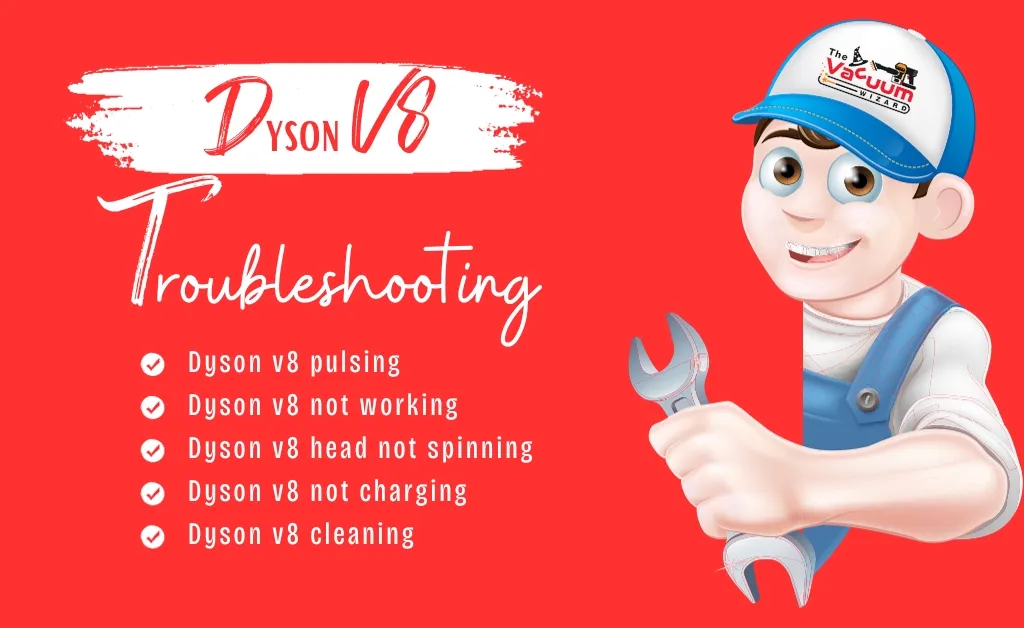
Credit: thevacuumwizard.co.uk
Frequently Asked Questions
How To Reset A Dyson V15?
To reset a Dyson v15, press and hold the on/off button for at least 10 seconds until the lights on the machine flash. Then release the button and wait for the machine to reset.
What Is the Common Problem With Dyson Vacuums?
The most common problem with Dyson vacuums is loss of suction. This can be caused by a dirty filter, a clogged hose, or a full dustbin. Regular maintenance and cleaning can prevent this issue.
Why does my Dyson V15 keep cutting out?
The Dyson v15 may cut out due to a clogged filter or blockage. Check for debris and clean the filter to resolve the issue.
Why is my Dyson suddenly not turning on?
Check if the Dyson is plugged in properly. Ensure the power outlet is working. Check the power switch on the Dyson.
Why is my Dyson V15 not picking up dirt effectively?
The Dyson V15 may have a clogged filter or blockage in the cleaning head. Check and clean these areas.
Conclusion
Troubleshooting the Dyson V15 is a simple process that can resolve common issues. By following the provided steps, users can effectively address any concerns they may encounter with their vacuum cleaner. Understanding these troubleshooting techniques empowers users to maintain the optimal performance of their Dyson V15.
