If your Ooma red light is blinking, it indicates a loss of connection or power issue. Troubleshoot by checking cables and internet connection stability.
When the Ooma device’s red light starts blinking, it can be a cause for concern. This indicator often signals a problem with the device’s connectivity or power source. Understanding the reasons behind this issue and knowing how to resolve it is crucial for uninterrupted communication services.
In this blog post, we will delve into the common reasons why the Ooma red light blinks and provide you with effective troubleshooting tips to address this problem promptly. By following these steps, you can ensure that your Ooma device functions optimally and maintains a stable connection for your communication needs.
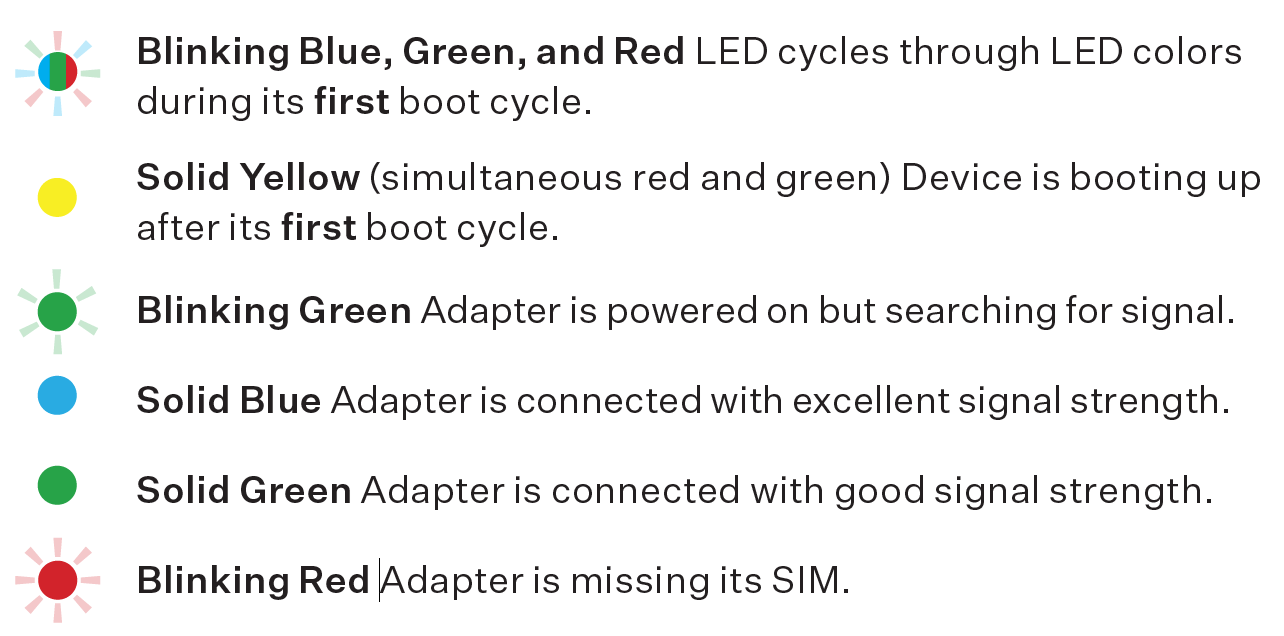
Credit: support.ooma.com
Introduction To Ooma’s Red Light Indicator
When you see the red light blinking on your Ooma device, it can be a cause for concern. Understanding the significance of the red light and the common reasons for its blinking can help you troubleshoot the issue effectively.
Significance Of The Red Light
The red light on your Ooma device serves as an indicator for various system statuses and alerts. It can signal potential issues that require attention, ranging from connectivity problems to service disruptions.
Common Reasons For The Red Blink
Several factors can cause the red light on your Ooma device to blink, including network connectivity issues, hardware malfunctions, and service interruptions. Identifying the specific reason for the blinking red light is crucial for resolving the underlying problem.
Initial Troubleshooting Steps
When encountering a blinking red light on your Ooma device, it’s important to perform initial troubleshooting steps to identify and resolve the issue. Below are the essential steps to take when faced with this indicator.
Checking The Power Supply
First, ensure that the Ooma device is properly connected to a power source. Check if the power adapter is securely plugged into the device and the electrical outlet. Inspect the power cord for any signs of damage.
Verifying Internet Connection
Next, verify that your Ooma device is connected to the internet. Confirm that the Ethernet cable is securely connected to the device and your router. Ensure that your internet connection is active and stable.
Restarting Your Ooma Device
Is your Ooma device showing a red light blinking? Don’t worry, this is a common issue that many Ooma users face. The good news is that you can easily resolve this problem by restarting your device. In this step-by-step guide, we’ll walk you through the process of restarting your Ooma device to get rid of that pesky red light.
Step-by-step Guide
Follow these simple steps to restart your Ooma device:
- Locate the power cord connected to your Ooma device.
- Unplug the power cord from the device and wait for at least 30 seconds.
- While the device is unplugged, check the cables to ensure they are securely connected.
- After 30 seconds, plug the power cord back into the device.
- Wait for the device to power on and for the lights to stabilize.
- Check if the red light blinking issue has been resolved. If not, proceed to the next troubleshooting step.
What To Avoid
When restarting your Ooma device, it’s important to avoid the following:
- Do not forcefully unplug the power cord as this may damage the device.
- Avoid disconnecting any other cables during the restart process.
- Do not skip the waiting period after unplugging the power cord. Waiting for at least 30 seconds ensures a proper restart.
- Avoid plugging the power cord back in before the lights have stabilized, as this may result in further issues.
By following these steps and avoiding the common pitfalls, you should be able to successfully restart your Ooma device and resolve the red light blinking issue. If the problem persists, it might be necessary to contact Ooma support for further assistance.
Network Configuration Checks
If you are experiencing the frustration of your Ooma device’s red light blinking, it could be an indication of network configuration issues. To resolve this problem and ensure a seamless Ooma experience, it is crucial to perform a series of network configuration checks. In this section, we will discuss two essential aspects to consider: adjusting your router settings and ensuring proper device placement.
Adjusting Your Router Settings
One of the primary causes of the Ooma red light blinking is incompatible router settings. To rectify this issue, you need to adjust your router settings to optimize Ooma’s performance. Here’s what you can do:
- Access your router’s admin panel by typing the router’s IP address in your web browser.
- Locate the Quality of Service (QoS) settings in your router’s configuration menu.
- Enable QoS and prioritize Ooma’s traffic by assigning it the highest priority level.
- Save the changes and restart your router to ensure the new settings take effect.
By adjusting your router settings, you can ensure that Ooma receives the necessary bandwidth for smooth operation, eliminating the red light blinking issue.
Ensuring Proper Device Placement
The placement of your Ooma device plays a crucial role in its performance and can affect the occurrence of the red light blinking. Follow these guidelines to ensure proper device placement:
- Position the Ooma device in an open area away from obstructions or interference-causing objects.
- Avoid placing the device near electronic devices that emit strong signals, such as microwaves or cordless phones.
- Keep the device away from walls or large metal objects that may obstruct the Wi-Fi signal.
- Ensure that the Ooma device is placed within the range of your router’s Wi-Fi signal.
By adhering to these placement recommendations, you can optimize the signal strength and minimize potential interferences, reducing the chances of the red light blinking on your Ooma device.
Advanced Solutions
If you encounter the issue of Ooma red light blinking, advanced solutions such as updating firmware and factory resetting the device can help resolve the issue. These advanced troubleshooting methods can be the key to getting your Ooma device back up and running smoothly.
Updating Firmware
To address the Ooma red light blinking issue, updating the firmware is a crucial step. Firmware updates often include bug fixes and performance improvements that can resolve the blinking red light problem. Here’s how you can update the firmware on your Ooma device:
- Access your Ooma device’s settings through the web interface.
- Navigate to the firmware update section.
- Check for the latest firmware version and follow the on-screen instructions to update it.
Factory Resetting The Device
If updating the firmware doesn’t resolve the blinking red light, performing a factory reset may be necessary. Keep in mind that factory resetting the device will erase all personalized settings and configurations, so it’s important to back up any essential data beforehand. Here’s how you can perform a factory reset on your Ooma device:
- Locate the reset button on your Ooma device.
- Press and hold the reset button for at least 30 seconds.
- Release the button when the device’s lights begin to flash.
- Allow the device to complete the reset process before reconfiguring it.
When To Contact Support
If you’re facing issues with your Ooma device and the red light keeps blinking, it’s important to know when to reach out for assistance.
Identifying Unsolvable Issues
If you’ve tried troubleshooting steps and the red light persists, it’s time to identify unsolvable problems.
- Continuous blinking without connection
- Device not responding to reset
- Internet connection is stable
Preparing For The Support Call
Before contacting support, prepare for the call by gathering necessary information:
- Device serial number
- Details of the issue
- Steps already taken to troubleshoot
Preventive Measures For The Future
When dealing with Ooma red light blinking issues, it’s crucial to implement preventive measures for the future. By taking proactive steps, you can avoid similar problems and ensure a seamless communication experience.
Regular Device Maintenance
Perform regular maintenance to prevent red light blinking. Check cables and connections for any damage. Keep the device clean and dust-free to maintain optimal performance.
Staying Updated With Software
Regularly update the Ooma device software to prevent issues. Keep abreast of firmware updates to ensure smooth functioning and avoid red light blinking interruptions.
Frequently Asked Questions
Why Is The Red Light On My Ooma Blinking?
The red light on your Ooma may blink due to an issue with your internet connection or Ooma device.
How Can I Fix The Blinking Red Light On My Ooma?
To fix the blinking red light on your Ooma, try resetting your modem and Ooma device, or contacting Ooma support for assistance.
Can A Blinking Red Light On My Ooma Affect Call Quality?
Yes, a blinking red light on your Ooma can indicate connectivity issues that may affect call quality. It’s important to address the issue promptly.
What Should I Do If The Red Light On My Ooma Stays On?
If the red light on your Ooma stays on, it may indicate a more serious issue with your device. Contact Ooma support for further assistance.
Is It Common For The Red Light On An Ooma To Blink?
It’s not uncommon for the red light on an Ooma device to blink occasionally, particularly during updates or maintenance. However, consistent blinking may indicate an issue.
Conclusion
After going through the possible reasons for the Ooma red light blinking issue, it is evident that there can be multiple reasons for this problem. From a weak internet connection to a hardware malfunction, various factors can contribute to this issue.
By following the troubleshooting steps and seeking technical assistance if required, you can quickly resolve this problem and enjoy uninterrupted phone services from Ooma. So, next time you encounter this issue, don’t panic, follow the steps, and get your Ooma device back on track.
